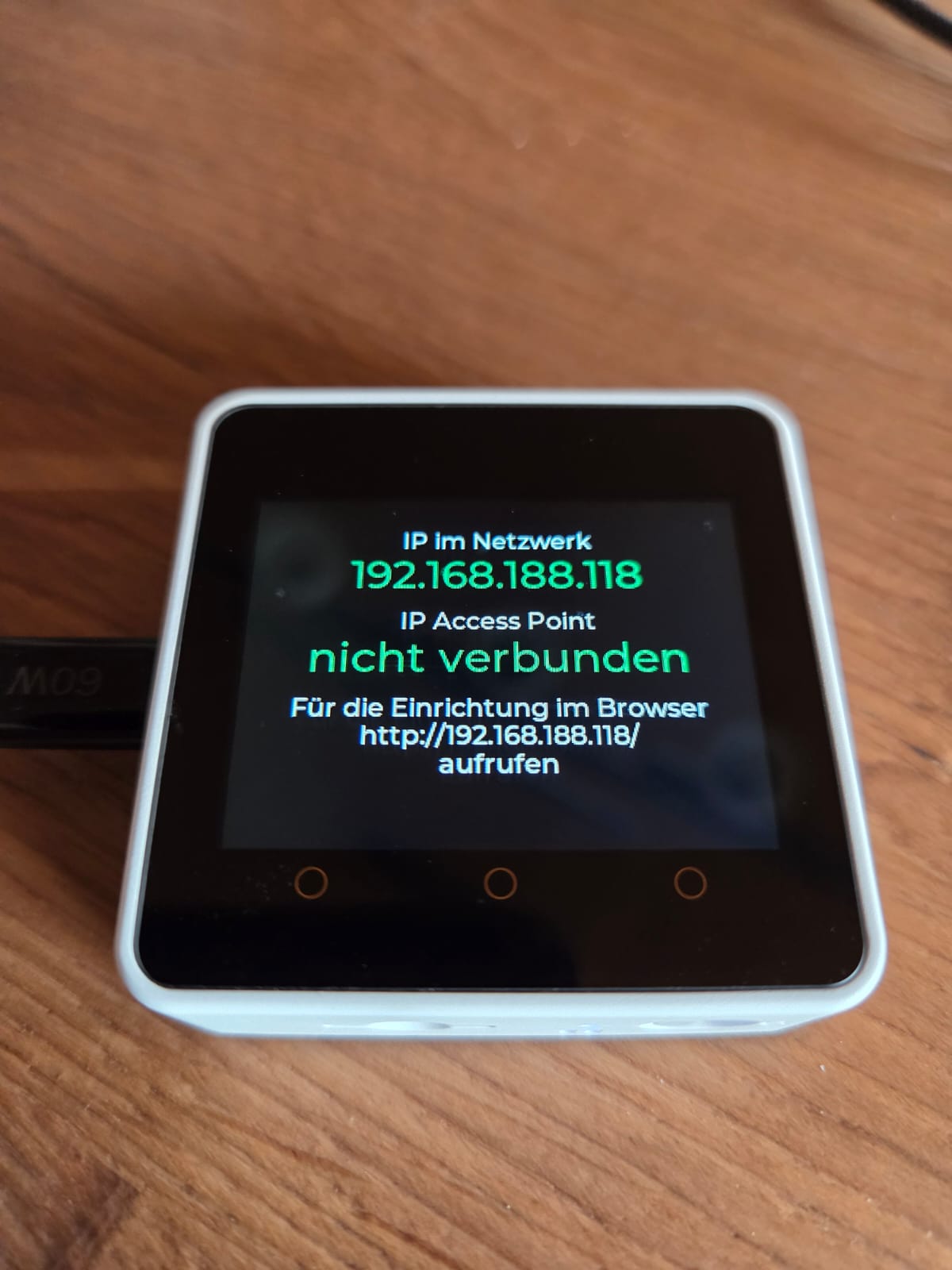PVvis-Display – First steps & troubleshooting
The first step is to supply the display with power and connect it to your network. To do this, connect the device to any USB charger. After a self-test, the display shows the availability of the ‘PVvis’ access point. Connect to this network with any end device (hands, tablet, computer). The password is 123456789. Then call up the page http//8.8.8.8 from this network using your browser.
Enter the name of the network and the password in the form that appears. After clicking on ‘save’, the display restarts and establishes the connection to the network. If this works, the display shows its IP address in the network and the access point is deactivated. If the connection could not be established, the access point will be provided again. Please repeat the steps above and check the details.
Network connection
- The display, PV devices and switches must be in the same network. If some devices are located in the guest network, for example, they cannot be reached.
- The display requires a 2.4 GHz WLAN radio network. If necessary, please activate this in the settings of your router.
- To connect, you will need the exact name of your network (SSID) and the required password.
After a successful network connection, the display shows its IP address in the network, as shown in the picture. You can now start the setup with a browser under http//IP address.
Using the display with a Huawei Sun 2000 inverter with dongle
To set up a Huawei SUN inverter, select the item PV devices. The form requires any name, the IP address of the Huawei dongle in the network, the ModBus port and the device ID of the inverter. The maximum power of the inverter and the size of the battery can also be entered. The polling interval determines the intervals at which the display polls new data from the inverter. The value should not be set too low. If no data is received, try a longer interval.
After clicking on ‚Save‘, it may take a few seconds for the PVvis display to receive data.
Installation of a Huawei Sun inverter
- For a successful connection, ModBus TCP must first be activated in the dongle settings. This is only possible with installer rights or a direct connection. Select the ‚Active (unrestricted)‘ option for the ModBus TCP option in the configuration
- The Huawei dongle can only manage one connection at a time. Make sure that the interface is not permanently occupied by another device, e.g. a wallbox. PVvis has a ModBus proxy. This makes it possible for other devices to receive a ModBus connection via the display.
- You can find the IP address of the Huawei dongle in the network overview of your router. The entry is labeled SDongleA…
- If it has not been changed, the port number is 502.
- The device ID for the master inverter is normally 1. The device ID of the dongle cannot be used.